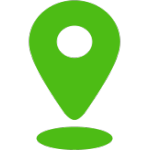FREE Email Signature Generator
Please fill out these details. our email signature generator will do the rest
An email signature generator is a tool that lets people make professional-looking email signatures that they can use in all of their email correspondence. Email signatures are important because they tell the receiver important things about the author, such as how to get in touch with them, where they can find them on social media, and what their business looks like. We’ll show you how to use an email signature generator in this help.
Type in your details, This information includes your name, job title, business name, and ways to get in touch with you, like your phone number and email address. You can also add links to your social media accounts if you want, and then press the “Generate Signature” button.
Install the Email Signature. You will need to install the email signature in your email program. Depending on what email app you use, there are different ways to do this. Most email signature generators tell you how to put the signature in popular email apps like Gmail, Outlook, and Apple Mail. The “Copy Signature” button should be used.

FAQ
How my signature will look like?
The basic results of our email signature generator will look like the following basic temple:
| James Smith
Owner, JS Handyman 3232 Hanover Street, New York 111-222-3333 | [email protected] | https://www.jshandymantest.com/ |
How do I make changes to my Gmail signature?
Follow these steps to change your email address on Gmail:
-
- Step 1: First, go to your Gmail account and sign in.
- Step 2: Click the gear button in the top right corner of the screen, and then click “Settings” from the drop-down menu.
- Step 3: Scroll down until you see the “Gmail Signature” area. Here, you can make a new name or change one that you already have.
- Step 4: Type the words you want to include in your signature. You can also change the style, size, color, and orientation of the text.
- Step 5: If you want to add an image or picture to your name, click on the “Insert Image” icon and choose the image file from your computer.
- Step 6: When you’re happy with your new signature, scroll to the bottom of the page and hit “Save Changes.”
- Step 7: Write a new email with your new name to test it out. If you like how it looks, you’re good to go!
Note that any changes you make to your header will show up in every email you send from now on. If you want to add your new name to emails you’ve already sent, you’ll have to go back and do it by hand.
How do I change my Outlook, Live, or Hotmail email signature?
Follow these steps to make changes to your email address on Outlook, Live, or Hotmail:
- Step 1: Sign in to your account on Outlook, Live, or Hotmail.
- Step 2: Click the “Settings” (gear) button in the top right part of the screen.
- Step 3: In the drop-down box, choose “View all Outlook settings.”
- Step 4: Select “Compose and reply” from the menu on the left.
- Step 5: Scroll down until you see the “office Email signature” part. Here, you can make a new name or change one that you already have.
- Step 6: Type the words you want to include in your signature. You can also change the style, size, color, and orientation of the text.
- Step 7: If you want to add an image or picture to your signature, hit the “Insert image” button and choose the image file from your computer.
- Step 8: When you’re happy with your new name, scroll to the bottom of the page and hit “Save.”
- Step 9: Write a new email with your new name to test it out. If you like how it looks, you’re good to go!
How do I change my Apple Mail email signature?
Follow these steps to change your email address on Apple Mail:
- Step 1: On your Mac, open the Apple Mail app.
- Step 2: Click on the “Mail” menu in the top left part of the screen and choose “Preferences” from the dropdown menu.
- Step 3: At the top of the settings box, click on the “Signatures” tab.
- Step 4: From the menu on the left, choose the email account for which you want to add or change the name.
- Step 5: To add a new signature, click the “+” button at the bottom left of the middle pane. You can also choose a name you already have and click the “Edit” button to make changes.
- Step 6: Type the words you want to include in your signature. You can also change the style, size, color, and orientation of the text.
- Step 7: If you want to add an image or picture to your signature, you can either drag and drop the image into the signature area or use the “Insert image” icon to choose an image from your computer.
- Step 8: When you’re happy with your new signature, close the settings box and write a new email to test it. If you like how it looks, you’re good to go!
How do I change my Yahoo Mail signature?
Follow these steps to change your email address on Yahoo Mail:
- Step 1: Go to Yahoo Mail and sign in.
- Step 2: Click the gear button in the top right corner of the screen, and then click “More Settings” from the drop-down menu.
- Step 3: Use the menu on the left to choose “Writing email.”
- Step 4: In the “Yahoo Signature” area, you can make a new name or change one you already have.
- Step 5: Type the words you want to include in your signature. You can also change the style, size, color, and orientation of the text.
- Step 6: If you want to add an image or picture to your name, click on the “Insert Image” icon and choose the image file from your computer.
- Step 7: Click the “Save” button at the bottom of the page when you’re happy with your new signature.
- Step 8: Write a new email with your new name to test it out. If you like how it looks, you’re good to go!
How do I make changes to my AOL email signature?
Follow these steps to change your AOL email signature:
- Step 1, go to your AOL account and sign in.
- Step 2: Click the “Options” icon in the top right corner of the screen, and then choose “Mail Settings” from the drop-down menu.
- Step 3: From the menu on the left, choose “Compose.”
- Step 4: Scroll down until you see the “Signature” area. This is where you can make a new signature or change an old one.
- Step 5: Type the words you want to include in your signature. You can also change the style, size, color, and orientation of the text.
- Step 6: Click on the “Image” icon and choose the image file from your computer if you want to add a picture or logo to your signature.
- Step 7: Click the “Save Settings” button at the bottom of the page when you’re happy with your new signature.
- Step 8: Write a new email with your new name to test it out. If you like how it looks, you’re good to go!
Why is an email address important for small businesses?
Small companies need an email header for a number of reasons:
Professionalism: An email signature gives your emails a professional look and feel, which is important for making a good impact on clients, buyers, and other business contacts. It shows that you are serious about your work and your interactions.
Branding: You can also use your email greeting to promote your business and make it more well-known. By putting your company’s image, website, and other branding elements in your email greeting, you can help strengthen your brand identity and make it easier for people to remember and recognize your business.
Information about how to contact you: An email greeting makes it easy for people to get in touch with you and learn more about your business. By putting your phone number, email address, and website in your name, you make it easy for people to get in touch with you and find out more about your goods or services.
Marketing: An email signature can also be used for marketing, like presenting a new product or service or giving users a special deal. By putting a call to action or other marketing messages in your name, you can get more people to visit your website or boost your business’s sales.
Overall, having an email signature is an important part of building a professional and known brand for your small business. It also makes it easy for people to contact you and find out more about your goods or services.