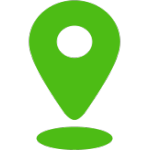Creating a Weekly To-Do List: From Tasks to PDF
Weekly To-Do List
| Day | Task | Priority | Action |
|---|
Welcome to the Weekly To-Do List! Here’s a quick guide on how to navigate and use the features effectively:
-
Adding Tasks:
- Choose the desired day from the dropdown menu labeled
Day Selector. - Type your task into the text box provided.
- Press
Enteror click theAdd Taskbutton to add your task to the table under the selected day.
- Choose the desired day from the dropdown menu labeled
-
Setting Priority:
- Each task can be assigned a priority of either ‘High’, ‘Medium’, or ‘Low’.
- Once a task is added, you’ll see three colored buttons next to the task: Red (High), Orange (Medium), and Green (Low).
- Click on the appropriate button to set the priority for that task. The task’s priority will be displayed in a colored pill-shaped indicator.
-
Removing Tasks:
- Next to each task, there’s a
Removebutton in dark gray. Click on it to delete the task from the list.
- Next to each task, there’s a
-
Sorting:
- Tasks are automatically sorted based on the day of the week. Within each day, tasks are further sorted by their priority levels.
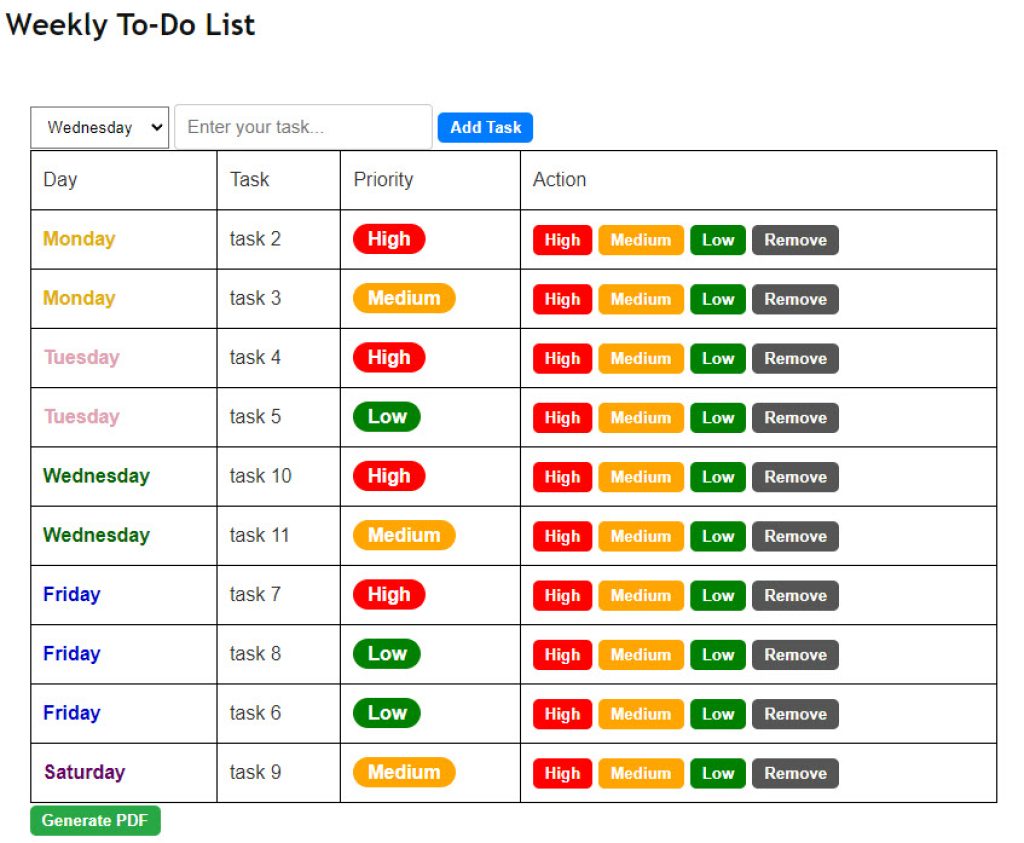
- Tasks are automatically sorted based on the day of the week. Within each day, tasks are further sorted by their priority levels.
-
Generate PDF:
- After you’ve compiled your tasks for the week, click the
Generate PDFbutton at the bottom. This will create a styled PDF of your to-do list, with each task color-coded according to its assigned day and priority. - Print Your To-Do List:
Once you’ve clicked the “Generate PDF” button and obtained your stylish, color-coded to-do list, you’re not bound to a digital format. - Physical Copies at Your Fingertips:
After generating the PDF, you have the convenience to print it out. A printed version can serve as a handy reference on your desk, on your fridge, or even to carry with you throughout the day. There’s something satisfying about manually crossing off a completed task, and a tangible list allows for this tactile experience. It’s also a backup for those moments when digital devices might fail or run out of battery.
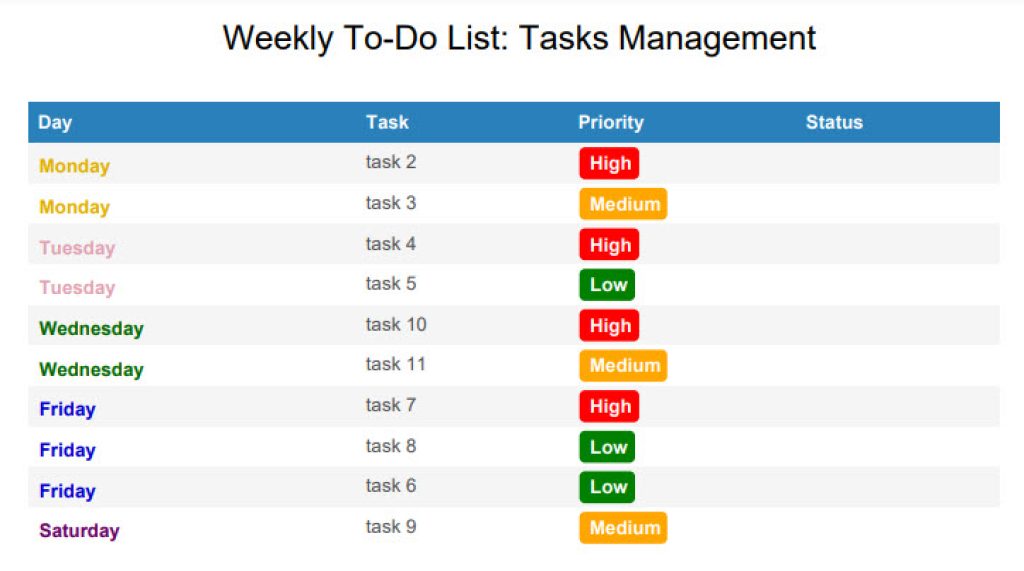
- After you’ve compiled your tasks for the week, click the
-
Styling:
- Days are color-coded with distinct shades, making it visually easier to distinguish tasks set for different days. For instance, tasks set for Sunday are shown in a darker red hue.
- The priority of each task is denoted using a pill-shaped indicator, which is color-coded based on the level of priority: Red for high, Orange for medium, and Green for low.
With these features at your fingertips, managing and prioritizing your weekly tasks becomes a breeze! Enjoy a more organized week ahead.
How to Crafting the Perfect Weekly To-Do List?
In today’s digital era, the way we approach tasks has undergone a seismic shift. From the traditional notepad scribbles to sophisticated web apps, the concept of a to-do list has evolved, becoming a mainstay in our daily lives. This guide delves deep into the world of weekly to-do lists, offering insights and guidelines on creating and managing tasks efficiently.
1. Understanding the Weekly To-Do List
A weekly to-do list is a structured layout of tasks, responsibilities, or goals to be achieved over a seven-day period. This can be tailored for personal use—like a checklist for household chores or weekly goals—or for professional purposes, such as tasks in a workplace or academic setting.
2. Why a Weekly Format?
- Long-term Vision, Short-term Execution: A weekly list bridges the gap between daily tasks and monthly objectives. It provides a snapshot of immediate responsibilities while also aligning with longer-term goals.
- Flexibility: Weekly planning lets you allocate tasks over several days, offering flexibility in execution. If Tuesday is hectic, you can move some tasks to Wednesday or later in the week.
- Reflection and Review: Setting a weekly cadence for tasks allows for a dedicated review time, ensuring that nothing falls through the cracks.
3. Creating Your List: Templates vs. Custom Design
Templates can be a godsend, especially for those new to the to-do list world. They offer a structured approach, with sections for each day, priority markers, and sometimes even time slots. Templates come in various formats—Excel, Google Sheets, Word, Notion, and more.
However, for those wanting a personal touch, creating a custom design might be the way. This offers flexibility, ensuring your list aligns perfectly with your rhythm. For instance, some prefer a simple list, while others opt for a detailed planner with time slots and categories.
4. Incorporating Daily, Monthly, and Yearly Tasks
While our focus is on weekly tasks, it’s essential to understand how they fit into the larger picture. Tasks can be:
- Daily: Routine tasks that need attention every day.
- Weekly: The main focus of this guide. These are tasks set for a specific week.
- Monthly: Bigger tasks or goals that are spread out over the month.
- Yearly: These are overarching goals or milestones to be achieved in a year.
An efficient weekly to-do list incorporates tasks from all these categories, ensuring a holistic approach to planning.
5. Digital vs. Printable Lists
In the age of smartphones and web apps, digital to-do lists have become increasingly popular. They offer convenience, reminders, and seamless updates. However, there’s still a charm and effectiveness to printable lists. Having a physical list can be satisfying—there’s a unique joy in manually ticking off a completed task. Plus, they’re often free from the distractions of digital devices.
6. Tracking Progress: Beyond Just Checking Boxes
It’s not enough to simply list tasks; tracking progress is equally vital. Whether through Excel, Google Sheets, or dedicated apps, visualizing completed and pending tasks offers motivation and clarity.
7. Enhancing Productivity: Tips and Tricks
- Prioritize: Not all tasks are of equal importance. Color-coding or labeling tasks based on priority can be beneficial.
- Stay Realistic: It’s easy to overstuff your list. However, setting achievable goals ensures that you’re not overwhelmed.
- Review and Reflect: At the end of the week, take a moment to reflect on what you’ve achieved and what’s pending. This helps in setting tasks for the following week.
- Categorize: Divide your list into categories—work, personal, health, etc. This gives clarity and helps in achieving a work-life balance.
8. The Evolution of To-Do Lists: From Paper to Web Apps
With the plethora of digital tools available, it’s never been easier to craft, track, and manage tasks. From dedicated task management apps to versatile platforms like Notion and Google Sheets that offer customizable templates, the options are vast. These tools cater to various needs, whether it’s a simple checklist, a detailed planner, or an interconnected system that syncs daily, weekly, and monthly tasks.
9. The Weekly To-Do List for Small Businesses
In the bustling world of small business operations, a weekly to-do list becomes an essential tool for success. As businesses operate on tighter margins and leaner structures, every task and its timely execution matter. Crafting a weekly to-do list provides a panoramic view of the company’s immediate objectives, ensuring no vital duty gets overlooked.
From inventory checks, following up on leads, scheduling marketing campaigns, to staff training sessions; each item on the list symbolizes a step towards the company’s growth.
Furthermore, such a list acts as a compass, directing focus towards tasks that align with the business’s overarching goals. In essence, for small businesses aiming for consistent progress, a well-structured weekly to-do list isn’t just a productivity tool, it’s a roadmap to sustainable success.
In Conclusion
The weekly to-do list is more than just a collection of tasks—it’s a reflection of our aspirations, responsibilities, and the rhythm of our lives. Whether you’re a teacher planning lessons, a professional juggling multiple projects, or someone trying to balance work and personal life, a well-structured to-do list can be your compass, guiding you through the maze of responsibilities. Embrace the art of planning, and watch your productivity soar!